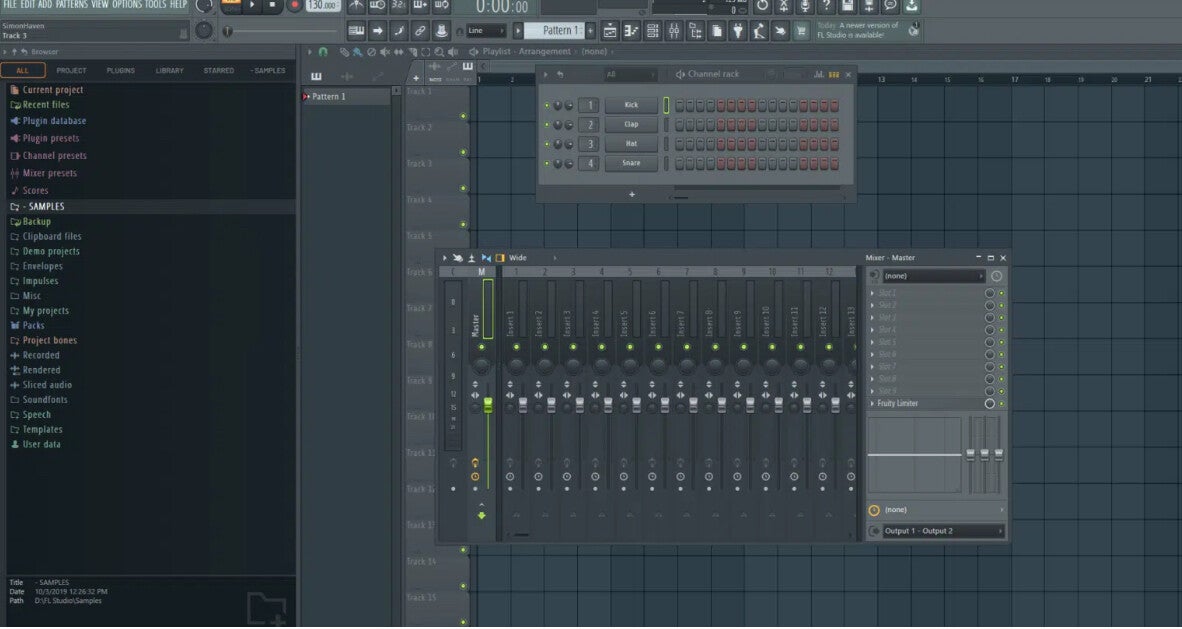
Advanced Automation Techniques in FL Studio
Automation is one of the most powerful tools in FL Studio, allowing you to control almost any parameter over time. While most users automate volume or filter cutoffs, advanced automation opens up a whole world of creative possibilities.
1. Automating Plugin Parameters
- Right-click any knob or slider in FL Studio and select Create Automation Clip.
- In the Automation Clip in the Playlist, you can draw complex shapes to create movement.
- Combine multiple automation clips for layered effects, e.g., automating both resonance and cutoff for a sweeping filter.
2. Linking to Controllers
- Go to Tools → Last Tweaked → Link to Controller.
- Link parameters to MIDI controllers or internal LFOs for real-time control.
- Advanced trick: Use the Formula Controller to create mathematical relationships between multiple automations.
3. Automation Modulation
- Use LFO Tool in Automation Clip to generate smooth wave patterns.
- Layer hand-drawn curves over LFO-driven automation for more natural variation.
Pro Tip: For clean transitions, right-click points in the Automation Clip and choose Hold, Smooth, or Single Curve shapes to match the vibe of your track.

Layering Instruments for a Bigger Sound
One of the simplest ways to make your productions sound fuller and more professional is layering. In FL Studio, you can stack multiple instruments together to create rich, powerful tones — from massive synth leads to thick, cinematic pads. This tutorial will show you how to layer like a pro, with control over frequency, dynamics, and stereo width.
1️⃣ What Is Instrument Layering?
Layering is when you combine two or more instruments so they play together as one sound.
Think of it like mixing colors — blend different tones and textures until you get a unique, complex result.
Common uses:
-
Beefing up leads
-
Making pads sound lush
-
Giving bass more presence
-
Adding attack or texture to drums
2️⃣ Two Ways to Layer in FL Studio
A. Using the Layer Channel
-
In the Channel Rack, click + → Layer.
-
Add the instruments you want to stack.
-
Select them all, then go to the Layer channel and click “Set children”.
-
Play the Layer channel — all linked instruments will play together.
✅ Benefit: One MIDI pattern plays all your layers.
B. Using Patcher
Patcher allows deeper control (effects per layer, splits, macros).
-
Add Patcher in the Channel Rack.
-
Insert multiple instruments.
-
Route each one to its own effect chain before merging to output.
-
Use MIDI Splitter for note-based layering (e.g., low notes trigger one sound, high notes trigger another).
✅ Benefit: More routing flexibility and built-in effects per layer.
3️⃣ Frequency-Based Layering
Avoid a muddy mess by giving each layer its own frequency space:
-
Use EQ to cut low end from high-pitched layers.
-
Boost or cut mids so each instrument occupies its own area.
-
Keep the sub layer clean and centered.
Example:
-
Layer 1 (Sub) — Sine wave bass, low-passed at 80 Hz
-
Layer 2 (Body) — Warm synth with midrange focus
-
Layer 3 (Air) — Bright pluck with highs boosted
4️⃣ Stereo & Width Tricks
-
Keep low frequencies mono for tightness.
-
Use stereo spread only on mid/high layers.
-
Try panning slightly left/right to create width without phase issues.
-
Fruity Stereo Enhancer or subtle chorus can help widen upper layers.
5️⃣ Dynamic Layering
Your layers don’t have to play at the same volume all the time:
-
Use velocity mapping to trigger extra layers only when you hit keys harder.
-
Automate volume so some layers fade in/out during the track.
-
Sidechain one layer to another for rhythmic movement.
6️⃣ Creative Layering Ideas
-
Bass + Pluck → Adds transient snap to basslines.
-
Pad + String Ensemble → Cinematic, warm background.
-
Lead + Octave Up Lead → More brightness and energy.
-
Piano + Subtle Noise Layer → Organic, textured sound.
7️⃣ Workflow Tips
-
Name and color each layer clearly.
-
Bounce layered sounds to audio for CPU efficiency.
-
Save as Channel Presets or Patcher Presets for reuse.
-
Use EQ matching to blend layers that feel disconnected.
✅ Takeaway:
Layering is one of the fastest ways to make your sounds huge — but it’s not about stacking random patches. It’s about choosing complementary sounds, giving them space, and blending them with intent. In FL Studio, Layer Channels and Patcher give you all the tools to make it happen.

Using Patcher for Complex Signal Chains
Patcher is one of FL Studio’s most underrated tools — a modular environment that lets you build custom instrument and effect chains without cluttering your mixer. Think of it as your own sound design lab, where you can chain, split, and route audio or MIDI any way you like.
In this tutorial, we’ll dive into complex routing setups that go beyond the basics, so you can create powerful, flexible sounds and workflows.
1️⃣ What Is Patcher?
Patcher is essentially a modular patch bay. It can hold:
-
Generators (instruments)
-
Effects
-
MIDI processors
-
Automation controls
You connect them visually — so instead of stacking plugins in a straight line, you can branch out, split signals, and re-route them in creative ways.
2️⃣ Adding Patcher
-
For an Instrument:
-
In the Channel Rack, click + → Patcher.
-
Add instruments and effects inside.
-
-
For Effects:
-
In the Mixer, insert Patcher into an effect slot.
-
Process incoming audio however you want.
-
When you open Patcher, you’ll see three main nodes:
-
From FL Studio (audio/MIDI in)
-
To FL Studio (audio/MIDI out)
-
The space in between — your playground.
3️⃣ Example: Complex Instrument Processing
Here’s a practical advanced setup:
Layered Synth Stack with Split Processing
-
Add two instruments (e.g., Harmor for mids/highs, Sytrus for sub-bass).
-
Route both to the output, but first:
-
Send Harmor through chorus, delay, and reverb.
-
Send Sytrus only through a subtle EQ and compressor.
-
-
Add a MIDI Splitter to send only certain notes or ranges to each synth.
✅ Result:
A single Patcher preset that plays two different synths, each with its own processing chain, controlled from one piano roll.
4️⃣ Example: Multiband FX Chain
Patcher can also split your signal by frequency for different FX per band.
-
Add Frequency Splitter after “From FL Studio.”
-
Route:
-
Low band → distortion + compressor
-
Mid band → chorus + phaser
-
High band → stereo enhancer + reverb
-
-
Merge all bands back into To FL Studio.
✅ Result:
Tailored effects that only hit certain parts of the spectrum.
5️⃣ Example: Dynamic Sidechain Inside Patcher
You can even build sidechain compression without touching the mixer:
-
Use Peak Controller to detect the input level of a kick sample.
-
Link the Peak Controller’s output to the volume of another instrument chain inside Patcher.
-
Adjust base level and tension for the desired pump.
✅ Result:
A self-contained sidechain setup, perfect for reusable presets.
6️⃣ Advanced Tips
-
Macro Controls:
Use Control Surface to create custom knobs and sliders that control multiple plugin parameters at once. -
Parallel FX Processing:
Route audio to two separate effect chains and blend them back together. -
Automation Friendly:
Assign Patcher macro knobs to FL Studio’s automation clips for evolving effects. -
Save & Reuse:
Any Patcher setup can be saved as a preset and reused in future projects — a massive time-saver.
7️⃣ Why Use Patcher for Complex Chains?
-
Keeps your Mixer clean (one slot can hold dozens of plugins).
-
Enables crazy routing not possible in standard plugin slots.
-
Lets you design custom instruments/effects for a unique sound.
-
Improves workflow — one preset can replace a messy multi-track setup.
✅ Takeaway:
Patcher isn’t just a plugin — it’s a creative hub inside FL Studio. Once you master splitting, layering, and routing inside it, you can design sounds and effects that would be impossible with linear chains.

Sidechain Compression Beyond Kick and Bass in FL Studio
Most producers know sidechain compression as the “pump” between a kick drum and a bass line — but that’s just scratching the surface. In FL Studio, sidechain compression can be a creative tool for movement, depth, and space across your entire mix. In this tutorial, we’ll push it way beyond the usual.
1️⃣ What Is Sidechain Compression? (Quick Recap)
Sidechain compression is when one sound controls the volume of another. Instead of compressing based on the track’s own volume, you “feed” it an external audio signal (the sidechain input).
Example: Kick → triggers compression on Bass.
We’re going to break that rule and send anything to anything.
2️⃣ Setting Up a Sidechain in FL Studio
Before we get creative, let’s make sure you know the basic setup:
-
Route the sidechain source
-
Select your source track in the Mixer (e.g., a hi-hat, vocal, or snare).
-
Right-click the target channel’s send switch → choose “Sidechain to this track”.
-
This sends the signal without adding it to the mix.
-
-
Insert a compressor
-
On the target track, add Fruity Limiter.
-
Switch to COMP mode.
-
In the “Sidechain” menu, pick your source channel.
-
-
Adjust settings
-
Lower the threshold until you hear the compression.
-
Increase the ratio for more ducking.
-
Fine-tune attack/release for a tighter or looser effect.
-
3️⃣ Creative Sidechain Applications
Here’s where we go beyond the kick-and-bass cliché:
A. Vocals Ducking Reverb/Delay
-
Sidechain your vocal to the reverb or delay return track.
-
Result: Effects pull back while you sing, then swell in the gaps.
-
Perfect for crystal-clear vocals that still feel spacious.
Pro Tip: Use a gentle ratio (2:1 or 3:1) and fast release for natural breathing.
B. Snare Controlling Pad Volume
-
Sidechain the snare to a lush pad.
-
Each snare hit makes the pad dip for an extra punchy mix.
-
This is great for lo-fi, cinematic, and trap beats.
C. Hi-Hat Rhythms Pumping Background FX
-
Send a busy hi-hat pattern to a sidechain on background noise or textures.
-
Creates a rhythmic pulsing that syncs perfectly to your beat without overpowering it.
D. Bass Ducking Midrange Instruments
-
Instead of ducking bass from a kick, duck guitars, synth leads, or keys from the bass.
-
Gives the bass dominance and reduces masking in the low-mids.
E. Ambient Sounds Breathing with Lead Elements
-
Use a lead instrument as the trigger for background atmospheres.
-
Every note played slightly dips the ambience, letting the lead shine while keeping the texture alive.
4️⃣ Going Further — Automation + Multiband
Sidechain isn’t just a one-track duck:
-
Multiband Sidechain:
Split the signal into low/mid/high bands in Patcher and only duck one frequency range (e.g., duck mids from vocals, leave highs untouched). -
Automated Sidechain Amount:
Automate the threshold so sidechain only kicks in for certain sections (like choruses). -
Layer with Volume Shaping:
Combine with Fruity Balance automation or Gross Beat volume envelopes for extra control.
✅ Takeaway:
Sidechain compression is not just a mixing tool — it’s a creative effect that can sculpt space, add groove, and make your mixes feel alive.
Start experimenting with unusual pairings, and you’ll find new rhythmic and spatial textures that most producers overlook.

1️⃣ Advanced Automation & Modulation Racks in FL Studio (Continued)
Automation isn’t just for filter sweeps — in FL Studio, you can create complex modulation systems that feel alive.
With Patcher and clever linking, you can control dozens of parameters from a single knob.
Step 1 – Build Your Patcher Setup
-
Add Patcher to your channel or mixer insert.
-
Insert your instrument or effect chain.
-
Add Control Surface inside Patcher (View → Add plugin → Control Surface).
Step 2 – Link Multiple Parameters
-
Right-click any plugin knob → Link to controller → choose a Control Surface knob.
-
Repeat for all parameters you want to control.
-
Example: link filter cutoff, reverb mix, and delay feedback to the same knob.
Step 3 – Add LFO or Envelope Modulation
-
In Control Surface, add a knob or slider to act as your modulation amount.
-
Insert Fruity Peak Controller or Fruity LFO and route its output to Control Surface.
Creative Ideas
-
“Breakdown Builder” knob that lowers filter cutoff, increases reverb size, and slows tempo automation.
-
Randomizer knob to slightly detune multiple synth layers for organic movement.
✅ Pro Tip: You can assign automation clips to the macro knob for hands-off evolving changes.
2️⃣ Creative Granular Synthesis in FL Studio
Granular synthesis breaks audio into tiny grains for extreme time/pitch warping, texture building, and sound mangling.
Step 1 – Fruity Granulizer Basics
-
Load Fruity Granulizer in the Channel Rack.
-
Drag in your sample (vocals, pads, foley — anything).
-
Adjust Attack and Hold to smooth the grains.
Step 2 – Grain Position Automation
-
Link Grain position to an automation clip.
-
Slowly sweep it to “scan” through your sample for evolving textures.
Step 3 – Grain Size & Time Stretching
-
Smaller grain size = glitchy, robotic textures.
-
Larger grain size = smoother pads.
-
Adjust Time stretch to freeze a moment of audio and turn it into a drone.
Creative Ideas
-
Freeze a vocal vowel sound and turn it into a pad.
-
Layer original sample with a granular version for hybrid texture.
-
Use Gross Beat after Granulizer for rhythmic glitching.
✅ Pro Tip: Resample your granular output and repeat for multi-layer soundscapes.
3️⃣ Parallel Processing Like a Pro
Parallel processing lets you blend extreme effects into your mix without losing clarity.
Step 1 – Set Up Parallel FX in the Mixer
-
Route your sound to a send channel.
-
Insert your effect chain on the send (distortion, compression, etc.).
-
Keep the original channel clean — blend the send level to taste.
Step 2 – Parallel Compression
-
Add Fruity Limiter in COMP mode to the send.
-
Use high ratio and low threshold for punchy, “in-your-face” dynamics.
-
Blend subtly with dry signal.
Step 3 – Parallel Distortion
-
Send your synth lead to a separate channel with Fruity Blood Overdrive.
-
EQ out lows to keep distortion bright and airy.
Creative Ideas
-
Parallel chorus for width without losing mono punch.
-
Parallel reverb for huge ambience that doesn’t drown the dry track.
✅ Pro Tip: In Patcher, you can do parallel FX inside one plugin for a cleaner project.
4️⃣ Advanced Multiband FX Chains
Split your audio into low, mid, and high bands to process each differently.
Step 1 – Frequency Splitter in Patcher
-
Add Frequency Splitter after “From FL Studio.”
-
Connect Low, Mid, and High outputs to separate effect chains.
Step 2 – Unique Processing per Band
-
Lows → mono, clean EQ, light compression.
-
Mids → distortion + chorus.
-
Highs → stereo widening + reverb.
Step 3 – Recombine
-
Route all bands back into “To FL Studio.”
Creative Ideas
-
Multiband sidechain (only duck mids from vocals).
-
Add shimmer only to highs of a guitar track.
✅ Pro Tip: Save multiband FX chains as presets for quick recall.
5️⃣ Sound Design with Vocodex (Beyond Vocals)
Vocodex isn’t just for talking synths — it’s a full spectral sound design tool.
Step 1 – Load Vocodex
-
Insert on a mixer track with your modulator sound (the texture).
-
In the Carrier section, pick an instrument or noise source.
Step 2 – Experiment with Sources
-
Modulator: drums, pads, FX.
-
Carrier: synth, white noise, sustained chord.
Step 3 – Shape Your Tone
-
Bands: More = cleaner, fewer = gritty.
-
Formant Shift: Alters perceived vocal pitch/character.
-
Attack/Release: Controls transient sharpness.
Creative Ideas
-
Drum loop modulating a synth pad for a percussive texture.
-
White noise carrier for airy, shimmering effects.
-
Vocoding a guitar with a synth to create robotic riffs.
✅ Pro Tip: Automate formant shift and band width for evolving tones.
6️⃣ Extreme Creative Routing in the Mixer
The Mixer isn’t just linear — you can create feedback, loopbacks, and unusual routing for unique effects.
Step 1 – Cascading FX
-
Send a delay return into a reverb channel for “infinite space” effects.
Step 2 – Feedback Loops
-
Route a delay back into itself at low levels for spiraling echoes.
-
Use EQ in the loop to shape the tone of repeats.
Step 3 – Submix Experimentation
-
Group instruments into a submix and process them together with unconventional FX (bitcrusher, tape wobble, etc.).
Creative Ideas
-
Feed reverb output into distortion for dirty ambience.
-
Route bass reverb into sidechain compression triggered by the kick.
✅ Warning: Feedback loops can get LOUD fast — keep a limiter on the master.
7. Advanced MIDI Processing & Generators in FL Studio
MIDI isn’t just “notes.” With FL Studio’s toolbox you can transform simple MIDI into evolving, musical patterns — humanized, randomized, and expressive. This tutorial shows how to use MIDI processors and generators to get pro results.
1️⃣ Why advanced MIDI?
Use MIDI processing to:
-
Add groove and life (timing/velocity humanization)
-
Generate patterns from simple ideas (arps, sequencers)
-
Control FX and instrument behavior with MIDI events
2️⃣ Essential tools
-
Fruity Formula Controller (math-based modulation)
-
MIDI Out + MIDI scripting (external gear / advanced control)
-
Arpeggiator (built-in channel setting)
-
Riff Machine (creative starting points)
-
Note properties in Piano Roll (velocity, pan, release, strum)
3️⃣ Practical workflows
A. Velocity Humanization
-
Open Piano Roll → press Alt+V to view velocities.
-
Use Randomizer (Tools → Randomize) on velocity with small range (±8–15).
-
Use Scale Levels to keep dynamics musical.
Result: More natural, less robotic patterns.
B. Timing Swing / Micro-shifts
-
In Piano Roll, select notes → Tools → Quantize → use custom values.
-
For groove, duplicate pattern and nudge one copy by a few ms (Use the Channel settings → Time shift).
Result: Groove without losing tightness.
C. Fruity Formula Controller for Note Mapping
-
Add Formula Controller to an empty channel.
-
Link it to velocity/pitch of a target plugin (Right-click → Link to controller).
-
Script formulas to scale or clamp velocities, or create monotone-to-dynamic transforms.
Example formula: min(1,power(X,0.9)) for light compression of velocity.
D. Riff Machine → From Idea to Complex Pattern
-
Channel Rack → Add → Riff Machine.
-
Choose scale, complexity, and length.
-
Use generated MIDI as a base; edit in Piano Roll, then map to multiple synth layers.
E. MIDI Generators in Patcher
-
Open Patcher → Add → MIDI Out / MIDI Router / Randomizer.
-
Use MIDI routing to feed multiple synths with transposed notes or velocity variations.
4️⃣ Creative ideas
-
Velocity-triggered layers: map velocity ranges to different instruments (soft hits = pad, hard hits = lead).
-
MIDI gating: use a rhythm MIDI track to gate a sustained pad via sidechain-style MIDI controlling volume.
5️⃣ Pro tips
-
Export MIDI loops as templates.
-
Use the ghost notes feature to borrow riffs.
-
When randomizing, always keep a “clean” backup pattern.
8. Creative Convolution with Fruity Convolver
Fruity Convolver isn’t only for reverb — with unusual impulse responses you can sculpt unique textures: metallic hits, reversed swells, tiny rooms, or surreal spectral changes. This tutorial explores creative IR use.
1️⃣ What is convolution?
Convolution applies the sonic fingerprint of an impulse response (IR) to your audio. Instead of generic reverb, use custom IRs for character.
2️⃣ Loading and prepping IRs
-
Insert Fruity Convolver on a mixer track.
-
Drag an IR (wav) into Convolver’s window.
-
Use the trim and offset to align the IR to your signal.
3️⃣ Creative IR sources
-
Non-reverb IRs: metal clangs, doors, analog synth tone sweeps
-
Vocal phrases rendered as IRs → give texture or gated effects
-
Reverse IRs for swell/reverse-reverb-like behavior
-
Layered IRs: stack multiple Convolver instances, blend them
4️⃣ Techniques
A. Transforming sound with non-reverb IRs
-
Load a metallic hit IR and send a pad → the pad inherits metallic resonances.
-
Use EQ before Convolver to shape the incoming tone.
B. Reversed IRs for swells
-
Reverse an audio file in Edison → save as IR.
-
Load into Convolver → mix low and high to taste.
Result: Smooth reverse tails that still feel natural.
C. Multilayer Convolution
-
Use parallel Convolver sends: lightly wet + one extreme wet (blend).
-
Automate the Wet knob to morph between textures.
D. Resampling IR results
-
Record convolved audio to a new audio clip → resample and re-IR it for evolving textures.
5️⃣ Pro tips
-
Keep Convolver CPU-aware: freeze or render heavy instances.
-
EQ inside Convolver (band shaping) to prevent muddiness.
-
Use Convolver on drums for metallic character instead of classic distortion.
9. Building Live Performance Setups in Performance Mode
Performance Mode turns FL Studio into a performance instrument — perfect for live sets, DJ-style remixing, and controller-driven play. This guide turns your project into a playable live rig.
1️⃣ Performance Mode fundamentals
-
Clip-based triggering of patterns and audio.
-
Map clips to pads and MIDI controllers.
-
Real-time slicer + sampler triggering.
2️⃣ Preparing your project
-
Consolidate loops you want to trigger as Patterns or Audio Clips.
-
Open Performance Mode (View → Performance).
-
Drag patterns & audio clips into the Performance grid.
3️⃣ Mapping & workflow
-
Assign important clips to big pads (clips can be grouped by color).
-
Enable Follow Actions to auto-advance or loop clips.
-
Set priority levels for clips so important parts aren’t accidentally killed.
4️⃣ Controller integration
-
Use MIDI controllers like Novation Launchpad, Akai APC, or any MIDI pad mapped to Performance Mode.
-
Map macro controls for FX sends, filter sweeps, and sample pitch.
5️⃣ Real-time FX & Processing
-
Use dedicated FX sends for delay/reverb → map wet knobs to controllers.
-
Use slicer and gross beat as live stutter/beatmaking tools.
6️⃣ Advanced live techniques
-
Use Clip Linking: link an audio clip to a pattern so launching both simultaneously is easy.
-
Use Subprojects: load different song sections as separate projects and switch via playlists or templates.
-
Set up safety mute buttons for quick crash avoidance.
7️⃣ Pro tips
-
Keep CPU headroom: pre-render heavy chains into stems you can trigger.
-
Use a simple interface for live — avoid complex macros that require too many hands.
-
Rehearse transitions (crossfades, filters) and automate them for reliability.
10. Layered Arpeggiation & Sequencing
Arps are more powerful when layered. You can create motion, counter-rhythms, and textural complexity by stacking arpeggiated layers with different patterns, octave settings, and timing.
1️⃣ Arp layering concept
-
Layer 1: fast, high-frequency arp (air/texture)
-
Layer 2: rhythmic mid arp (melodic motion)
-
Layer 3: slow, low arp or bassline (foundation)
2️⃣ Tools
-
Channel Arpeggiator (in Channel Settings)
-
Patcher (for multiple arp chains)
-
Piano Roll arpeggiatable chords + pattern blocks
3️⃣ Step-by-step
A. Build three layers
-
Add three synths: airy pad, plucky lead, low sub.
-
Set Arp speeds: 1/16 (fast air), 1/8 (main), 1/4 or dotted (bass).
B. Differentiate patterns
-
Use different scales/octave ranges (Layer 1 = +1–2 octaves).
-
Vary note lengths: staccato for pluck, legato for pad.
C. Sequencing interplay
-
Use different step offsets: nudge one arp by a small amount (micro-timing) to create polyrhythms.
-
Use phrasing: have the bass arp hold longer while top arps loop shorter phrases.
4️⃣ Patcher trick: One MIDI → many arps
-
In Patcher, route one MIDI input to three arpeggiator instances.
-
Each arp has its own transposition, octave, and pattern.
-
Merge audio outputs back to a single Patcher output.
5️⃣ Creative ideas
-
Use arps as rhythmic gating for pads (sidechain the pad with the arp’s envelope).
-
Automate arp speed for tension build-ups (1/16 → 1/32).
6️⃣ Pro tips
-
Use swing subtly across arps to avoid mechanical feel.
-
Freeze heavy arp stacks to audio for CPU savings.
11. Building Hybrid Acoustic–Electronic Sounds
Blend recorded acoustic instruments with synths and processors to create cinematic, unique textures — the sweet spot between organic and electronic.
1️⃣ Goals of hybrid design
-
Retain the human feel of the acoustic source
-
Add sonic impact and motion via synth layers and FX
-
Seamlessly glue elements together
2️⃣ Source selection & capture
-
Record clean DI and mic’d versions when possible.
-
Capture transient + ambient versions (close mic + room mic).
3️⃣ Layering approach
-
Core body: acoustic instrument (guitar, piano, strings)
-
Weight: sub or low synth layer
-
Texture: granular/atmospheric layer (resampled/treated)
-
Transient: percussive synth or sampled attack to add snap
4️⃣ Processing chain
-
Clean: high-pass to remove rumble, de-ess if needed
-
Align timing: tighten transient timing with transient designer or edit
-
Add synth layers: complement pitch & harmonics
-
Glue: parallel compression + subtle saturation
-
Ambience: Convolver or long reverb for space
5️⃣ Creative examples
-
Acoustic guitar recorded dry → layered with Sytrus pad (filtered), granular shimmer on top.
-
Live strings → pitch-shifted synth sub + vocoded texture for an otherworldly ensemble.
6️⃣ Mixing glue
-
Use shared reverb bus to place layers in same space.
-
Sidechain the texture layer gently to the acoustic instrument so it breathes around it.
-
Use EQ match to blend timbres (use reference tracks).
7️⃣ Pro tips
-
Keep one element organic (no pitch correction) for realism.
-
Use transient shaping on electronic layers to mimic acoustic attack.
-
Save hybrid templates for scoring or cinematic projects.
12. Extreme FX Resampling Chains
This is iterative sound design: process → resample → reprocess → mutate. The results are often unexpected and extremely useful for unique drops, textures, and stabs.
1️⃣ Why resample?
Resampling lets you “freeze” extreme processing into audio you can further manipulate — it’s how many modern producers create signature sounds.
2️⃣ Basic workflow
-
Start with a simple sound (single hit, synth stab, vocal chop).
-
Route through a chain: distortion → granular → vocoder → convolution.
-
Record output to an audio track (Edison or Mixer track record).
-
Re-import the resampled audio and repeat with new FX.
3️⃣ Example chain
-
Synth lead → Bitcrusher → Gross Beat (glitch pattern) → Vocodex → Convolver (metal IR) → record.
-
Reimport → Granulizer → Time-stretch → Fruity Delay 3 → record again.
4️⃣ Techniques
A. Layered Resample Stacks
-
Resample multiple processing variations of the same source and layer them (one bright, one dark, one rhythmic).
B. Automate between resamples
-
Automate gross processing on the original and render different sections into separate resamples for a multi-section transition.
C. Re-pitch resamples
-
Slice the resampled audio, pitch sections up/down and use as melodic fragments.
5️⃣ Creative ideas
-
Build evolving risers by stacking resamples with increasing density and pitch.
-
Create one-shot instruments from resampled segments (map across keyboard).
6️⃣ Pro tips
-
Name your resamples clearly with the processing chain used.
-
Keep a “dry” copy so you can re-run different chains later.
-
Use high sample rates for heavy processing to avoid aliasing, then downsample.
13. Advanced Sidechain Techniques with Fruity Peak Controller
Take sidechain compression to new heights by using the Fruity Peak Controller for custom volume and effect modulation — beyond just ducking.
Key uses:
-
Trigger volume modulation from any audio source.
-
Modulate plugin parameters (filter cutoff, delay feedback) dynamically.
-
Create rhythmic gating effects synced perfectly to your beat.
Setup:
-
Insert Fruity Peak Controller on your trigger track (kick, snare, etc.).
-
Link its output to volume or plugin knobs via ‘Link to controller’.
-
Adjust base and volume levels in Peak Controller for smooth or sharp modulation.
Creative ideas:
-
Sidechain reverb wet knob to a snare hit for punchy, breathing space.
-
Modulate filter cutoff on a synth pad for pumping movement.
-
Use multiple Peak Controllers on layered tracks for complex rhythmic interplay.
14. Using Gross Beat Creatively for Sound Design
Gross Beat is a powerful time manipulation tool. Beyond gating and stuttering, it can reshape audio to create evolving textures.
Techniques:
-
Use preset envelopes or draw custom ones for rhythmic gating.
-
Combine with pitch shifting for glitchy, chopped vocal effects.
-
Automate mix level for dynamic build-ups and breakdowns.
Advanced tips:
-
Layer Gross Beat on parallel tracks for blended dry/wet effects.
-
Use it inside Patcher for multiband rhythmic effects.
-
Resample Gross Beat effects to use as unique samples later.
15. Designing Custom Drum Kits with Sampler Channels and Layer
Build your own drum kits in FL Studio by layering samples and using Sampler Channel settings for unique textures.
Steps:
-
Load multiple drum hits into Sampler Channels.
-
Use the Layer Channel to group kick, snare, hi-hat samples.
-
Adjust ADSR envelopes and sample start times for punch and character.
-
Use pitch envelopes and modulation to add movement.
Tips:
-
Use subtle distortion or saturation for warmth.
-
Sidechain layered drum groups to bass for tightness.
-
Map velocity sensitivity for dynamic playability.
16. Using Automation Clips to Morph Sounds Over Time
Automation clips let you create evolving textures and transitions that bring your track alive.
Workflow:
-
Link automation clips to plugin parameters (filter, reverb size, delay feedback).
-
Draw smooth curves or sharp changes in the Playlist.
-
Use multiple automation clips layered together for complex effects.
Creative uses:
-
Morph synth filter cutoff through an entire build-up.
-
Automate vocal delay feedback for a dizzying effect.
-
Combine automation with volume fades and panning.
17. Using Newtime for Precise Timing and Pitch Correction
Newtime is FL Studio’s advanced tool for sample timing and pitch adjustments.
Features:
-
Time stretch or compress audio without changing pitch.
-
Quantize grooves with sample-accurate control.
-
Pitch correct monophonic recordings with note detection.
Workflow:
-
Open Newtime and load your audio clip.
-
Slice and move individual hits for groove correction.
-
Use pitch correction for vocals or instruments.
18. Creating Dynamic Builds with Layered Risers and FX
Build tension and release in your tracks using layered risers and FX processed for maximum impact.
Tips:
-
Layer multiple risers (white noise, synth sweeps, reversed cymbals).
-
Automate pitch and filter cutoff on risers.
-
Add reverb and delay tails for spaciousness.
-
Use automation clips to control riser intensity and length.